King of Dragons Instant Win
King of Dragons Instant Win

Game Objective:
King of Dragons Instant Win game is played with 9 scratch panels on 3x3 matrix along with a bonus feature.The game has 3 lanterns above each column of grid which could be either multiplier or Bonus.At the start of each game, one lantern will change above the matrix to different multiplier or ‘Bonus’. If Dragon King symbol is revealed anywhere in the matrix, the corresponding prize above will be awarded to the player.
The value on the lantern from 5-100x will be multiplied by total bet and is added to the player balance at the end of the game. If the lantern is a ‘Bonus’ lantern, the player selects one of the three bonus lanterns to reveal the hidden prize
Paytable:
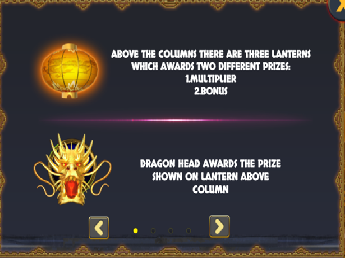
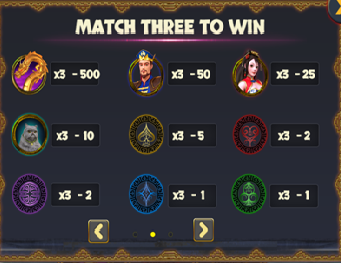
Game Information:
- Game is played 9 scratch panels with 3x3 grid.
- When you enter the game a default bet is set.
- Bet can be changed by clicking on hamburger menu
 and changing the Bet meter.
and changing the Bet meter. - Game begins with the currently selected BET.
- Payouts are displayed on the PAYTABLE.
- All winning symbols will be animated in addition to background animations.
- <>Winnings will be updated in the BALANCE at the end of each game and the amount won in any game will be shown in the WIN meter
How to play:
- Setting 'BETS': When you enter the game, a default bet is set. You can alter the bet by clicking on
 and changing the Bet as shown below.
and changing the Bet as shown below.
![]()
- Paytable: The Paytable can be viewed by clicking
 located in bottom of game screen above the control panel. The prizes displayed in the Paytable are per unit bet and are shown as multipliers. To get the effective payout, multiply the respective prize with the bet.
located in bottom of game screen above the control panel. The prizes displayed in the Paytable are per unit bet and are shown as multipliers. To get the effective payout, multiply the respective prize with the bet.
- The paytable shows the payouts for all symbols. You can go back to the game by clicking on
 on the paytable screen.
on the paytable screen. - Scratch: Click on
 to Start the game, Click/Tap or hover on any panel to scratch it and reveal or player can click on
to Start the game, Click/Tap or hover on any panel to scratch it and reveal or player can click on  symbol to reveal all panels at once, any symbol will be paid according to the paytable.
symbol to reveal all panels at once, any symbol will be paid according to the paytable. - Result: Wins are indicated by colorized animated symbols, and in the case of a feature win, by animated symbols, with the total win amount being shown at the bottom of the screen beside 'WIN'.
- Volume: The
 icon will play the game music. Click on
icon will play the game music. Click on  will mute the volume .
will mute the volume . - CREDITS: After you have placed the desired bet, your remaining game balance is shown in ‘BALANCE’ meter i.e. the current game balance minus the total bet placed.
- AUTO PLAY: You can make use of this feature to select various options for 'hands free' game play.
- To make use of the ‘AUTO PLAY feature, tap on
 the button. When the Auto Play window opens, check the boxes next to the option(s) you'd like to play with. Tap on ‘START’ button to activate the selected options and start the games.
the button. When the Auto Play window opens, check the boxes next to the option(s) you'd like to play with. Tap on ‘START’ button to activate the selected options and start the games. - The available options under this feature are:
- Number of games: The game will scratch for the number of rotations selected from the Number of Scratches Meter. You can choose maximum of 1000 Scratches and play until your balance is more than the total bet placed. For UKGC player, the number of Scratches available will be 100.
- Play till Win equals or exceeds: The game will continue until the win amount is equal to or exceeds the amount entered in the text box.
- Play till Loss not exceeds: The game will automatically continue until the loss limit is reached. Loss will be calculated with (Loss = Total bets - Total wins)
- Total bets=accumulated total bets
- Total wins=accumulated total wins
- (((Total bets- Total wins) + current game bet)
- Play till feature trigger: The game will automatically continue until the next feature is triggered.
- To make use of the auto play feature, click on the AUTO PLAY button
at the right side of the game screen. When the auto play window opens, click on ‘More’ to show the extra options. Check the boxes next to the option(s) you'd like to play with. Click on the text box and enter the limit amount you want to play with. Click on 'START' to activate the selected options and start the game. Similarly, click on the button to stop the Auto play feature and return to the game screen.
- When playing with multiple options and conditions selected, the condition that is satisfied first will take precedence over the others and the remaining selected conditions will be disabled. You can then choose to either select the same set of options again or opt for new option(s) and proceed with the game.
- AUTOPLAY option is not available in the play-money mode.
- Repeat bet/change bet: The default bet for the next scratch will be the same as the amount you wagered on the previous scratch. Just click on ‘PLAY’ to place the same bet again. To change your bet, increase or decrease the Bet shown on the game screen.
- Credits: After you have placed the desired bet, your remaining game balance is shown under ‘BALANCE’. Your current game balance is the sum of the amounts displayed under the ‘BALANCE’ meter and the 'BET' meter. Your game balance is shown at the bottom of the game screen.
Game Settings:
- To make use of Game Settings,
click on the Game Settings button at the bottom of the game screen in between Paytable and Sound icons.
- Volume: Player can set the volume of the sound effects by sliding through the Volume button.
- Sound effects: Toggle between on / off to enable or disable the game win animation sounds.
- Ambient sound: Toggle between on / off to enable or disable the game background sound.
Game Rules:
- King of Dragons Instant Win game is played over 9 scratch panels on a 3x3 matrix.
- Once the player hits the "Scratch" button, all the panels on the card become active. Click/Tap or hover on any panel to scratch it and reveal. To reveal all panels automatically,
click after hitting the "Scratch" button.
- Match any 3 symbols anywhere in view to receive the corresponding payout for that symbol.
- Game begins with the currently selected BET.
- Symbol wins are multiplied by bet amount.
- If Dragon king symbol is revealed, the corresponding lantern bonus is awarded.
- If the lantern is a ‘Bonus’ lantern the player selects one of 3 bonus lanterns to reveal the hidden prize.
- Malfunction voids all pays and plays.
- Theoretical return to the player is 90.02%.
BONUS FEATURE:
- When Dragon King symbol is revealed the corresponding multiplier between 5-100x is awarded.
- If the lantern is a ‘bonus’ lantern the player selects one of the three bonus lanterns shown to reveal a win amount in the range 20,40,50,100,200,500x.
- All winnings are credited to the balance at the end of the game.
Browser Panel Commands:
-
-
Main Game Menu Options
- Click on Responsible Gaming to navigate to the Responsible Gaming page.
- Click on Game Rules to view game rules of the game.
- Click on Game logs to view the logs of the games you've played.
- Click on the Deposit
button to add funds to your account.
- Click on Real/Play to switch between real-money or play-money game modes.
- The Game logs functionality is applicable only for the real-money game play.
Return to the player:
The theoretical return to player of this game is 90.02%.
FAQ’s:
1. I could not complete the game. What should I do?
If you get disconnected in the middle of the base game, game will resume from the point of disconnection otherwise You will be able to find out the result by clicking on the 'Game logs' button once you have logged back in
If you are disconnected in the middle of the feature, you will be prompted to complete it after logging back in. After completing the feature, you can continue game play, or you can select another game of your choice.
2.What should I do if the balance is low to place bet?
Click on ‘Deposit’

button at bottom of the game screen and deposit.
3. Malfunction voids all pays and plays.
4. If you are still having problems, please contact our 24/7 Customer Service team.
- Play till feature trigger: The game will automatically continue until the next feature is triggered.


